Create and Manage Terms and Policies
This module allows you to create and manage the Terms and Conditions and Policies you set for every business transaction. You can use the content of this module when creating a work order or paying for an invoice.

Terms Conditions Policy Management page displays the list and buttons related to the management of Terms and Conditions/Policy.

Search for Terms / Policy Record
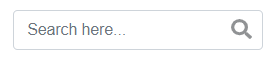
- Search entries can be by Type.
Add Terms Conditions / Policy
1. Head to the Terms Conditions Policy Management page, click the Terms & Conditions button.

| Text Type | A dropdown list where you will select which type you want to create. This includes Terms and Conditions or Policy. |
| Name | Refers to the reference name of the Terms / Policy you are creating. |
| Content | It allows you to customize and format the terms and conditions or policies you are going to create. |
| T&C Settings | User setting if Terms / Policies are to be enabled or set to default. |
2. Click the Save button to save the information entered in the fields.
NOTE: When the content was saved as default, the previously tagged as default item has an X mark on the Default column. Only one default content (1 for terms and conditions and 1 for Policy) can be tagged as default
Delete Terms / Policy
- Head to the Terms & Conditions page of your Merchant Portal, click the Terms & Conditions tab.
- Click on the row of terms or policy record. Click the "DELETE" button or the trashbin button under the Actions column.
NOTE: Once you have deleted a record, it will no longer be available on the Terms & Conditions list.