Create and Manage Modifiers
Learn how to create and edit modifiers from the Inventory Management module.
This section gives you step-by-step instructions for adding, updating, removing modifiers from your inventory.
If you need customizable options – add-ons, or special requests – create item modifiers.

Search for Modifier
If you have already saved a number of modifiers on the list and you would like to search for specific modifier information you can use the Search feature built-in every tab of Inventory Management.
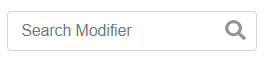
- Type in your search keyword in the search field to start looking for a specific modifier.
- Search entries can be by Modifier Name.
Create a Modifier
- Head to the Inventory page of your Merchant Portal, click the Modifiers tab.
- Click the Add Modifier button to open the form.

| Modifier Name | This refers to the name of the modifier. |
| Add Option | You have the capability to add an option. The user can add the following information: Option Name, Option Price and Delete Action. |
| Locality | This refers to the location of the modifier. |
| Auto apply to items | You have an option to apply the modifier to all existing items in your inventory. |
| Available to Future Locations | You have an option to apply the modifier to future locations. |
| Apply to all locations | You have an option to apply the modifier to all locations. |
3. Click the Add Modifier button to save the modifier created.
4. Once the modifier is created, the new modifier should appear on the list.
Update a Modifier
- Head to the Inventory page of your Merchant Portal, click the Modifier tab.
- Click the pencil icon under the Actions column of the existing modifier.
 3. Once you have made your changes on the Modifier form, click the Update Modifier button.
3. Once you have made your changes on the Modifier form, click the Update Modifier button.
Delete a Modifier
- Head to the Inventory page of your Merchant Portal, click the Modifier tab.
- Click the trash bin icon under the Actions column of an existing modifier.
A confirmation message will appear, click "YES" to delete the discount. Otherwise, click "NO".
NOTE: The deleted modifier should no longer be available or visible in the Modifier List.