Create and Manage Service Work Order
Learn how to create, view and edit work orders from the Service Work Order Management page.
Add a Work Order

- Click the Add Work Order button.

- Fill-out the Service Work Order form.

| isMultiple Days | Toggle if work will take a day or multiple days. |
| Start / End Date | Refers to the start date and end date of work. |
| Time | Refers to the time it would take to perform the work order. |
| Customer | Add a customer or search for a customer. |
| Assigned Employee | Assign an employee from the list of users. |
| Location | This will get the location value of the logged-in merchant creating the work order. |
| Address | Auto-populated based on the customer’s data. |
| Default Contact Number | Auto-populated based on the customer’s data. |
| Services | Add a service or use the existing services in the system. |
- You can add a new customer while you are in the Create Work Order form. Simply click the +Add new Customer to open the Add Customer form.
- You can add a new service while you are in the Create Work Order form. Simply click the +Add new Service to open the Add Service form.
- Click the Save Work Order button.
The work order will be added to the list with the status of " NEW".

NOTE: You cannot add a new work order if the assigned employee has a work order in progress. An error message will appear.
View Work Order Details
- Click the View button of a corresponding work order.


You have three (3) actions that you can do in a NEW work order:
| Edit Work Order | It allows you to make changes in the work order. |
| Set To In Progress | It allows you to set the work order status to “In Progress”. |
| Cancel Work Order | It allows you to set the work order status to “Cancelled” |
NOTE: You have to verify your account by providing your password before making any changes in a work order.
Edit a Work Order
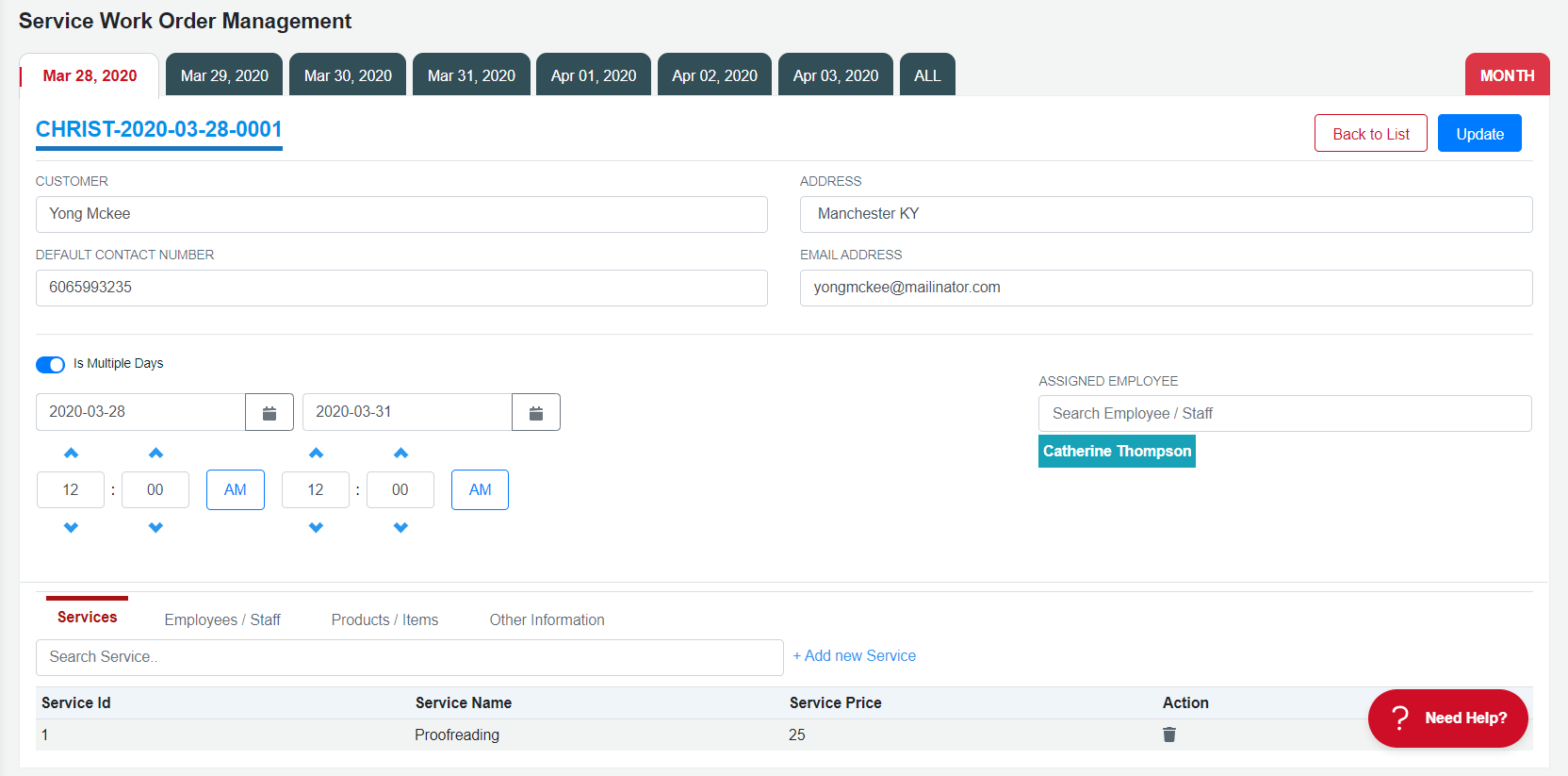
- You can make changes on the work order details for enabled fields only.
- You can change customer, together with their address, contact number and email address.
- Re-assign the work order to a different employee.
- You can change the duration of the work order.
- You can add or remove services.